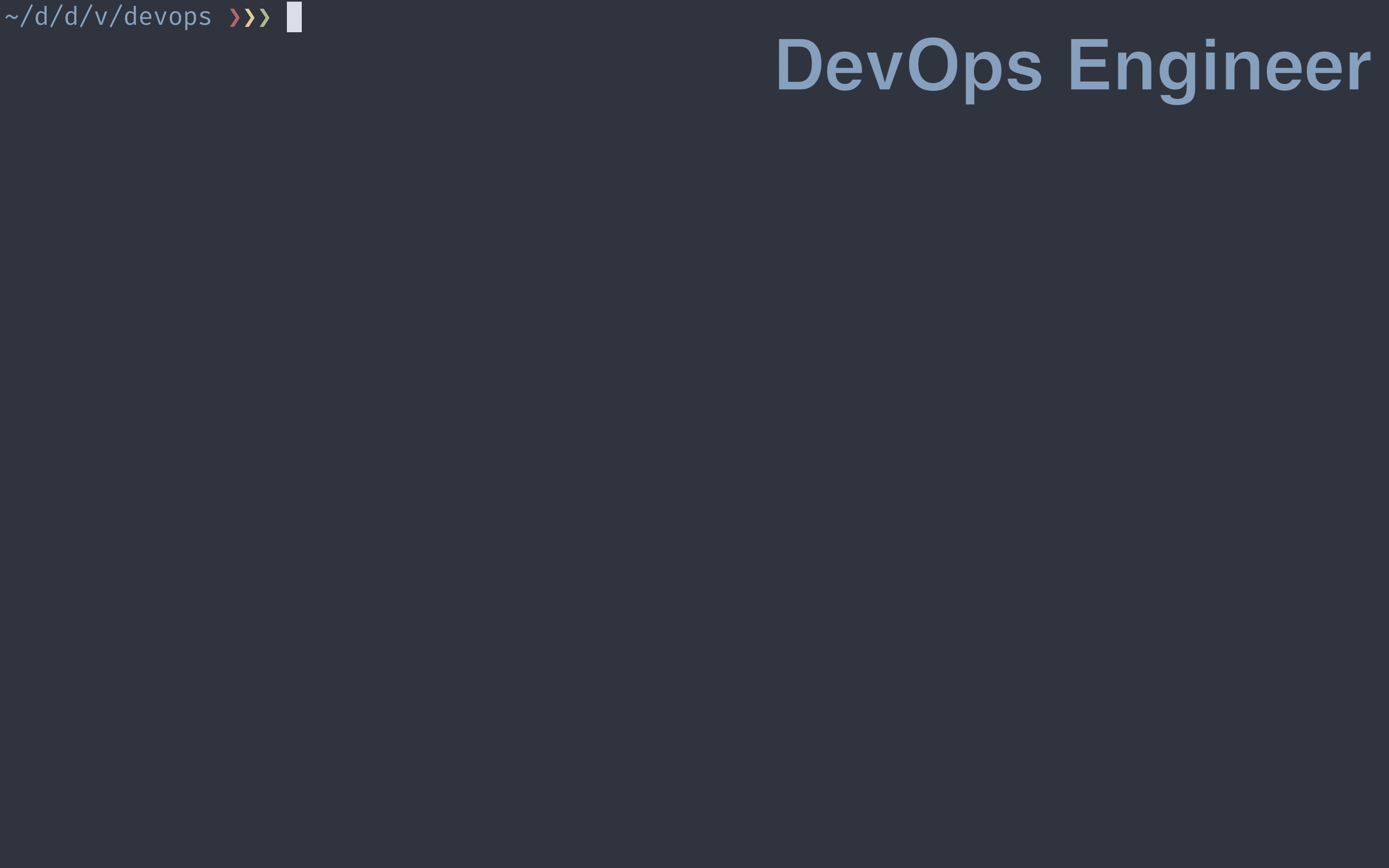
I’ve run a few workshops recently that have involved streaming live terminal sessions to remote participants. During these workshops, we explore how different personas interact with Kubernetes.
- The Infrastructure Admin - provides compute and storage
- The DevOps Engineer - provides clusters and capabilities
- The Application Developer - builds applications
These workshops are good fun to run, but it is difficult to balance the narrative with typing into the terminal. As we work through the topics, we switch between various personas. Participants often try to relate what they see on screen to the role they perform at work?
During workshop planning, I do my best to structure the session so we minimise context switching. But some context switching is inevitable. It is here that the terminal environment presents a few challenges.
- There are no visual cues to the active persona. This leaves people trying to remember who would perform the task.
- Different personas use the same tools, but different authorisation results in subtle differences in behaviour.
I’ve been using a trick to make things a little clearer, both for me and the workshop participants. I use direnv (direnv.net) to set-up directory specific configuration. This is how I lay out the base directory structure.
~/d/d/v7k8s ❯❯❯ tree -L 1 -a
.
├── .envrc // 📝 workshop config, e.g. path
├── admin. // 👨🏾💻 folder for the infrastructure admin
├── appdev. // 👩🏾💻 folder for the application developer
├── bin. // 💾 folder for workshop specific binaries
└── devops. // 🧑🏾💻 folder for the devops engineer
I create one directory for each persona that I will be using. Within each directory I create an .envrc file. direnv uses this file to set-up the persona. An example of this structure from a recent workshop is below.
~/d/d/v7k8s ❯❯❯ tree -L 2 -a
.
├── .envrc
├── admin
│ ├── .envrc // 📝 environment for Infra Admin
│ └── config // 📝 kubeconfig for Infra Admin
├── appdev
│ ├── .envrc
│ └── config
├── bin // 📂 prepended to PATH
│ ├── kubectl // 💾 kubectl
│ └── kubectl-vsphere // 💾 plugin for kubectl
└── devops
├── .envrc // 📝 environment for DevOps Eng
├── cluster.yaml
├── config // 📝 kubeconfig for DevOps Eng
├── deployment.yaml
└── service.yaml
The magic happens within the .envrc files nested within each directory. direnv uses these files to set environment configuration based on the current directory.
At the parent level, we pre-pend the PATH variable with a local ./bin directory to allow me to use workshop specific versions of binaries. The purpose of the printf will become clear shortly.
PATH_add bin
printf "\e]1337;SetBadgeFormat=\a"
Within each of the directories, a second .envrc file defines persona specific configuration.
source_up
export KUBECONFIG=config
printf "\e]1337;SetBadgeFormat=%s\a" $(echo -n "DevOps Engineer" | base64)
Here I have defined the following actions:
- Load the parent level
.envrcto set our path. - Set
KUBECONFIGso that our contexts remain scoped to this persona. - Print an escape sequence that sets the console badge in iTerm2 (see documentation on badges).
The printf in the parent .envrc clears the badge whenever you navigate to the parent folder.
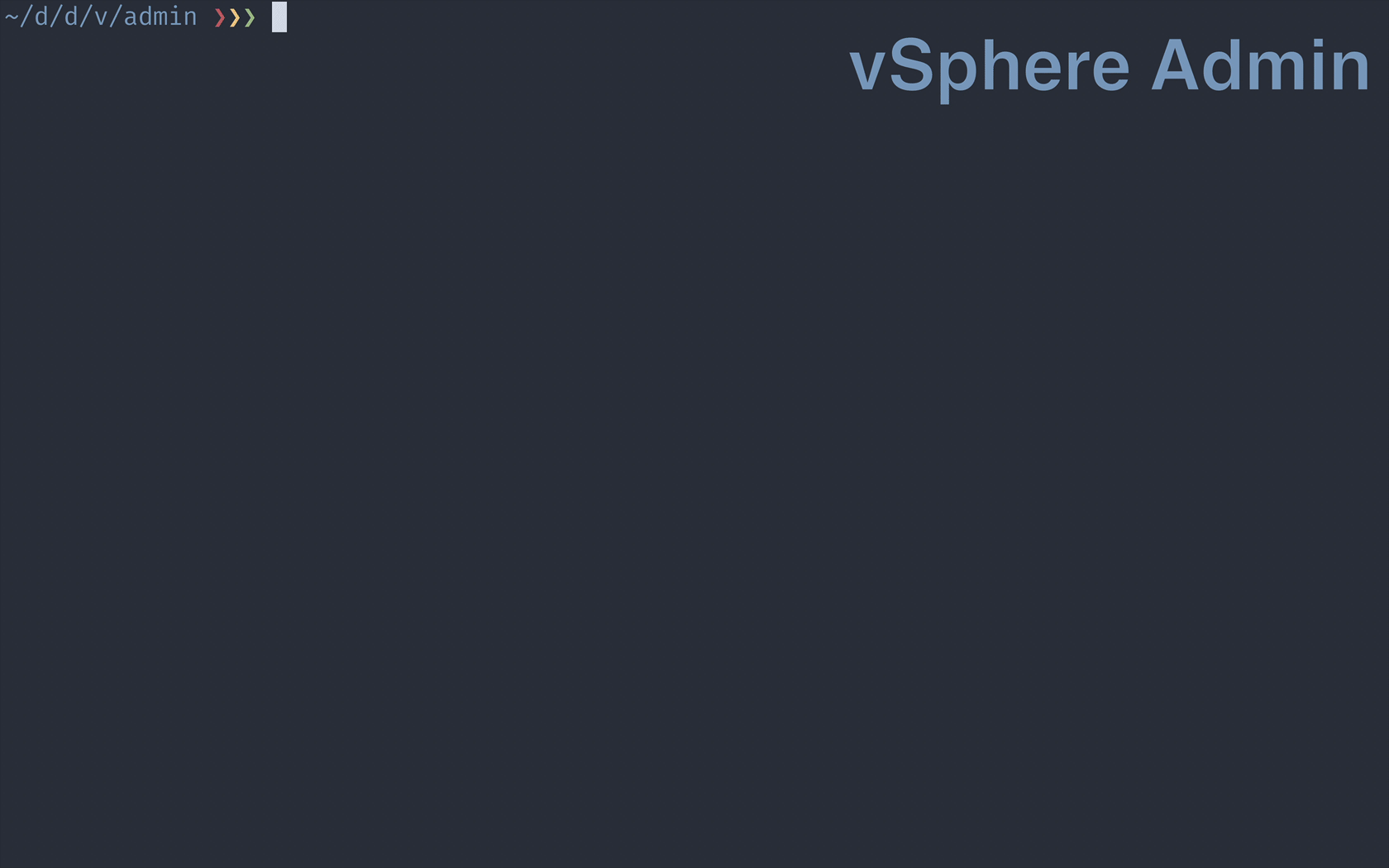
With this set-up, I can switch between personas by changing directories. As I do, direnv updates the badge on the terminal to highlight the current persona.
One last thing to note is that, by default, direnv prints a summary of directory specific configuration when you change directories. Here I’ve disabled this by setting the DIRENV_LOG_FORMAT environment variable.
export DIRENV_LOG_FORMAT=
I find live streaming my work challenging. It is something I’m working on improving, and the current emphasis on remote work is giving me ample opportunity to practice. I’d be really interested in hearing any tips you may have for bringing clarity to a streamed work environment.
Tech Used:
- iTerm2 - a terminal emulator for Mac OS that does amazing things.
- Nord theme - an arctic, north-bluish color palette.
- direnv - unclutter your .profile.
- zsh - a Unix shell